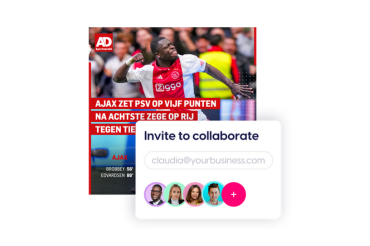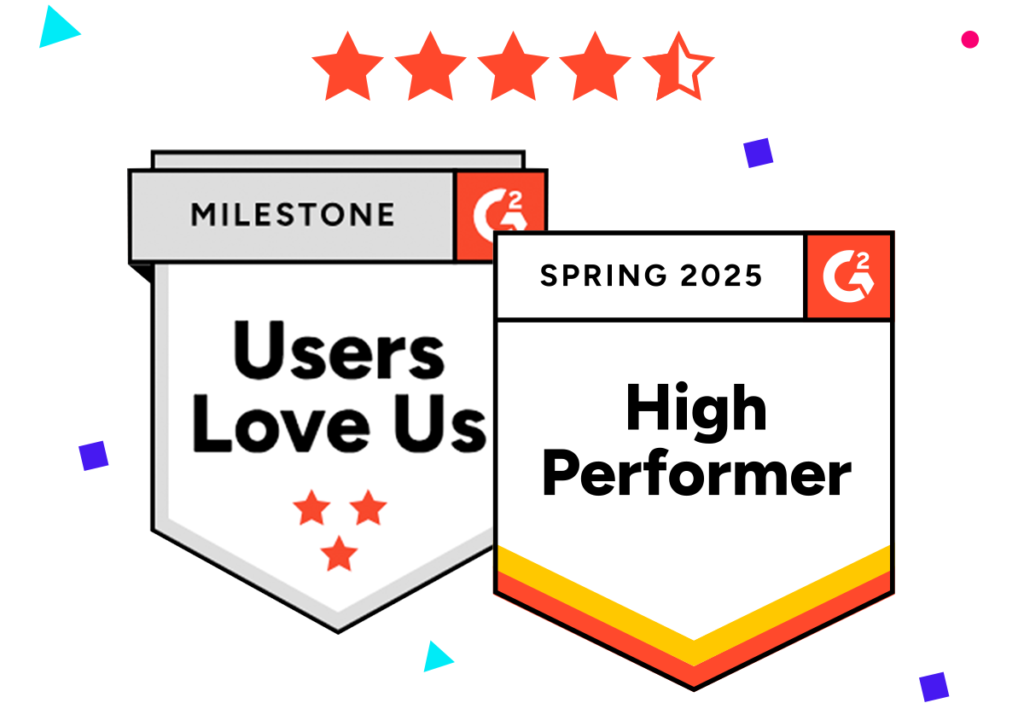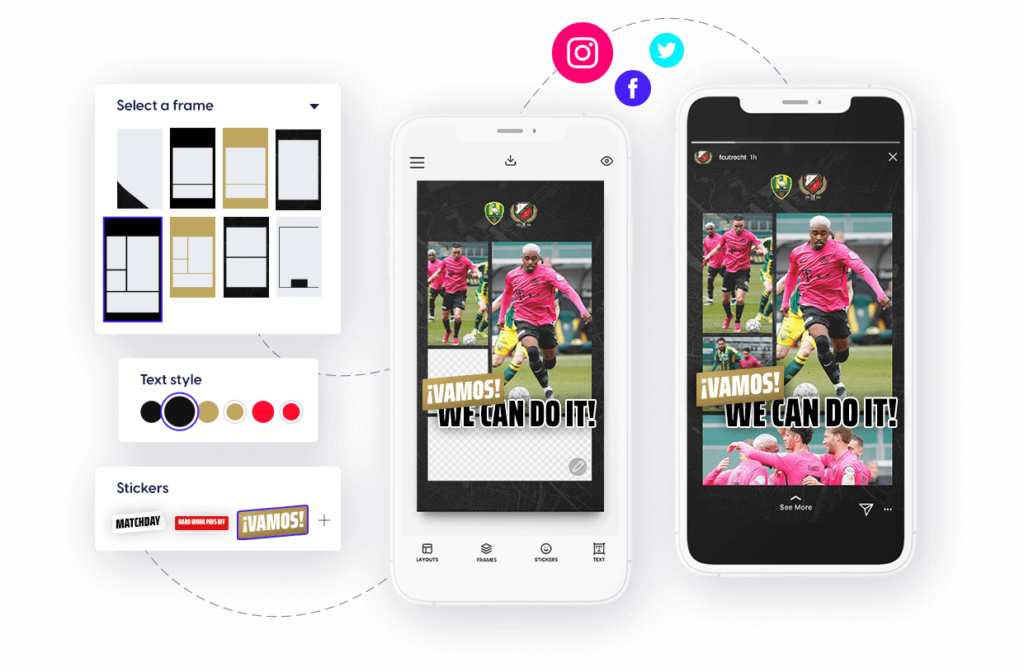Enter your Content Stadium account and click the ⚙️ Manage Teams in the left sidebar menu.
Team Members Overview
- Explore the Team Members tab to take control of user management.
- Click on the right dots […] to view all user management options.
- Handle user management and details (edit, reset password, revoke access, remove).
Roles Management
- Click on the top centred button Roles to manage all roles from your team/organization.
- On this table, you will find different roles for your team (admin, editor, or intern).
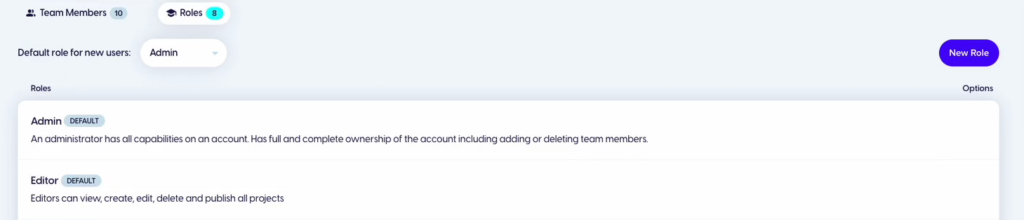
How to create a new role?
- To create a new role, click on the top right blue button New Role.
- Define the settings of each role (name, description) or just duplicate an existing role.
- Click on the Access tab to customize user access.
- You can custom your roles by Content Stadium solutions and tools.

- Plus, for Content Stadium CREATE, you can hide entire categories at once, or selectively hide individual templates.
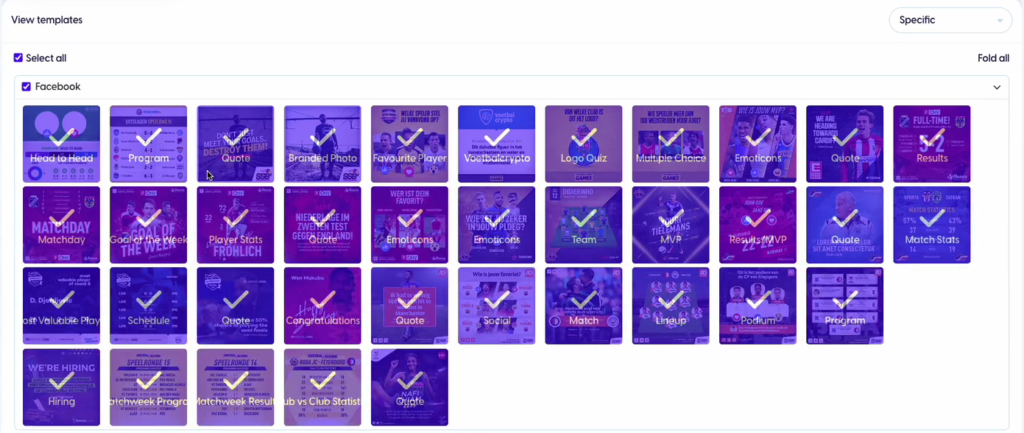
Ready to get started? Log into your Content Stadium account to take our product tour, or watch the video below to learn more: